Breaking Down the Business Central Admin Center
- Michael Intravartolo

- Dec 12, 2022
- 2 min read
The Microsoft Dynamics 365 Business Central Admin Center is an important tool for administrators who need to make changes either to the tenant or an individual environment. Currently, you have either Internal Tenant Administrator, Admin Agent or a Helpdesk Agent authorization to access the portal. Below, I'll dive into what you can and can't do within the Business Central admin portal.

How to access the Business Central Admin Center
First things first, the Admin Center is no good to you or anyone else if you don't know how to access it, and lucky for us there are two ways. The first is from within Business Central by selecting the gear icon located on the top right hand side of the ribbon. This provides you with a drop down and if you are an administrator you'll see an option to select Admin Center (see below image).
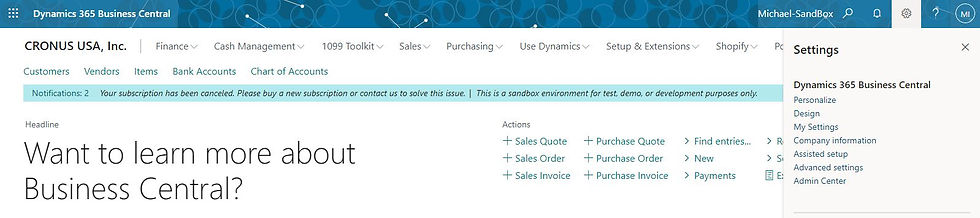
The second way to access the Business Central Admin Center is by altering the Web URL. For example, the login URL for my environment is https://businesscentral.dynamics.com/0da7c51c-cb87-47b4-adcd-cfbf568105e7/Michael-SandBox. I'll replace the "Michael-SandBox" environment name at the end of the URL with "Admin" to create this URL https://businesscentral.dynamics.com/0da7c51c-cb87-47b4-adcd-cfbf568105e7/Admin. This URL can now be used to access the Business Central Admin Center.
Business Central Admin Center Sections
Environments
This is where you'll see all the Business Central environments associated with your tenant. By selecting an environment you can see details and manage apps, sessions, database exports, support, update settings, copy your environment, restore your environment, rename your environment, delete your environment, and refresh your environment.

Notification Recipients
In this section administrators can assign recipients that would like to be informed through email notifications of such things as new updates, failed updates, incompatible extensions, and more.

Telemetry
Business Central Telemetry is a rather new feature that provides administrators with information to troubleshoot issues and provide support where needed.

Reported Outages
Microsoft cloud has an uptime of 99.9% so reported outages most likely aren't going to fill up your screen but if there is/was an outage this is a good place to verify.

Operations
This section houses a log of changes made to your environments. You'll be able to see who renamed an environment, when an environment updated, when an environment failed to update, who installed an app, and much more.

Capacity
The capacity section within the Business Central Admin center might be one of the less frequented sections unless your organization is on the larger size. This is because all the changes Microsoft has made to Business Central's database storage capacity over the last few years have allowed 90% of organizations to not need additional storage. That being said, it's always a good idea every now and then to see where your organization is at in terms of database size.

And that's your high-level overview of the Business Central Admin Center. Do you have any questions with regards to the admin center or Business Central? If so, fill out the form below and one of our team members will be in touch shortly.






